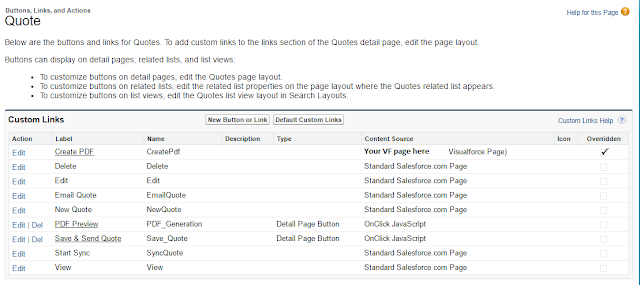Let’s be honest—most of us have been using Windows since we were kids. It’s the backbone of the corporate world and feels like the default choice for every computer user. For years, I thought it was the only real option. But what if I told you there isn't just an "alternative" out there, but a genuine upgrade? When people talk about switching to Linux , it can feel overwhelming because there are so many versions. However, I want to talk specifically about Ubuntu .
Want to develop custom pdf viewer, save pdf in quote pdf related List and Send quote to customer on button click when quote is custom in salesforce. These functionality are standard from salesforce. but you can develop these functionality custom in salesforce. Here is the solution:-
Step 1:- First Create Two custom button. which will used for PDF preview and Save quote pdf in quotes pdf related list.
1. PDF preview Button
2. Save & Send Quote Button
Replace "Your VF page here" to Your quote PDF cuatom page.
Step 2:- PDF preview button pdf preview button will display the pdf's preview in standard format of salesforce. So you need to set the following configuration (In picture).
After that you have to paste the below code in TEXT box.
Step 3:- Save and Send Quote Button this button will save your your quote pdf in quotes pdf related list and send an email to customer. Hers you need to create a class with below code.
 |
| Custom button to save Quote PDF and send PDF |
Step 1:- First Create Two custom button. which will used for PDF preview and Save quote pdf in quotes pdf related list.
1. PDF preview Button
2. Save & Send Quote Button
Replace "Your VF page here" to Your quote PDF cuatom page.
Step 2:- PDF preview button pdf preview button will display the pdf's preview in standard format of salesforce. So you need to set the following configuration (In picture).
After that you have to paste the below code in TEXT box.
{!REQUIRESCRIPT("/soap/ajax/24.0/connection.js")}
{!REQUIRESCRIPT("/soap/ajax/24.0/apex.js")}
var pdfOverlay = QuotePDFPreview.quotePDFObjs['quotePDFOverlay'];
pdfOverlay.dialog.buttonContents = '<input value=\"Cancel\" class=\"btn\" name=\"cancel\" onclick=\"QuotePDFPreview.getQuotePDFObject(\'quotePDFOverlay\').close();\" title=\"Cancelar\" type=\"button\" />';
pdfOverlay.setSavable(true);
pdfOverlay.setPDFContents('/apex/Your VF PDF Name here?id={!Quote.Id}',null,null);
pdfOverlay.display();Step 3:- Save and Send Quote Button this button will save your your quote pdf in quotes pdf related list and send an email to customer. Hers you need to create a class with below code.
global class SaveandSendQuote
{
webservice static String AttachPDFToQuote(string Id)
{
string retRes = '';
try
{
PageReference pageRef = new PageReference('/apex/"Your quote pdf vf here"?Id='+Id);
Blob content; if(!test.isrunningtest())
content = pageRef.getContent();
else
content = Blob.valueOf( EncodingUtil.urlEncode('abc', 'UTF-8'));
QuoteDocument doc = new QuoteDocument(Document = content, QuoteId = Id);
insert doc;
Quote ObjQuote = [select id,Name,Contact.name,email from quote where id = : Id limit 1];
if(ObjQuote!=null)
{
if(ObjQuote.email!=null)
{
Messaging.SingleEmailMessage Objemail = new Messaging.SingleEmailMessage();
Messaging.EmailFileAttachment ObjEmailFile = new Messaging.EmailFileAttachment();
list<String> LstEmailAddress = new list<String>();
string emailBody='';
ObjEmailFile.setFileName(ObjQuote.Name+' Quotation.pdf');
ObjEmailFile.setBody(content);
LstEmailAddress.add(ObjQuote.email);
retRes = ObjQuote.email;
emailBody = 'Hi '+ ObjQuote.Contact.name;
emailBody = emailBody + '\n' + '\n'+' \ Quote PDF here : '+ObjQuote.name;
Objemail.setSubject(ObjQuote.Name+' Quotation');
Objemail.setToAddresses(LstEmailAddress);
Objemail.setPlainTextBody(emailBody);
Objemail.setFileAttachments(new Messaging.EmailFileAttachment[] {ObjEmailFile});
Messaging.SendEmailResult [] r = Messaging.sendEmail(new Messaging.SingleEmailMessage[] {Objemail});
}
}
return retRes;
}
catch(exception ex)
{
retRes = 'Error While Sending Quote.';
return retRes;
}
}
}
In Text box of this button paste the below code:-
{
!REQUIRESCRIPT("/soap/ajax/29.0/connection.js")
} {
!REQUIRESCRIPT("/soap/ajax/29.0/apex.js")
}
if ("{!Quote.Status}" != "Pending") {
if ("{!Quote.Email}" != "") {
var result = sforce.apex.execute('SaveandSendQuote', 'AttachPDFToQuote', {
Id: "{!Quote.Id}"
});
if (result == "Error While Sending Quote.") {
alert(result);
window.location.reload();
} else {
alert("Quote sent to : " + result);
window.location.reload();
}
} else {
alert("Please update Email id Of Contact Person");
window.location.reload();
}
} else if ("{!Quote.Status}" == "Draft") {
alert("Quote has been sent already");
window.location.reload();
} else {
alert("Please take approval on line items before sending Quote");
window.location.reload();
}We have completed the process now you can test your functionality.
PDF preview will like this :-
 |
| Custom quote pdf preview salesforce |